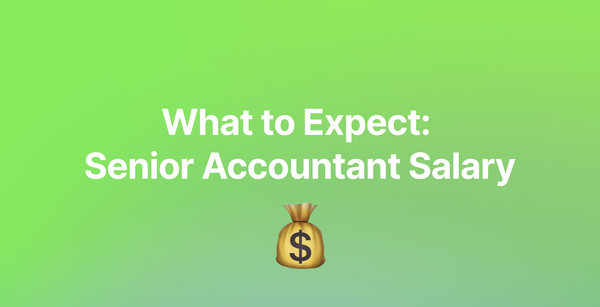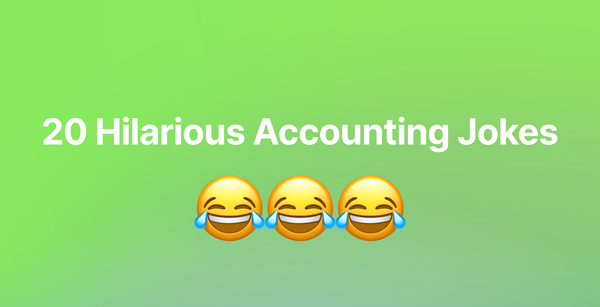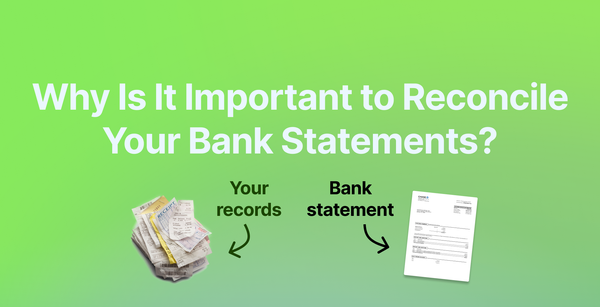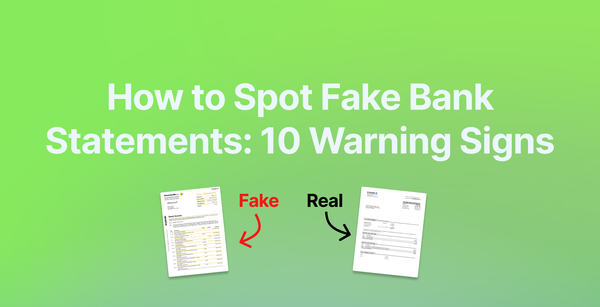How to Download Chase Bank Statement PDF
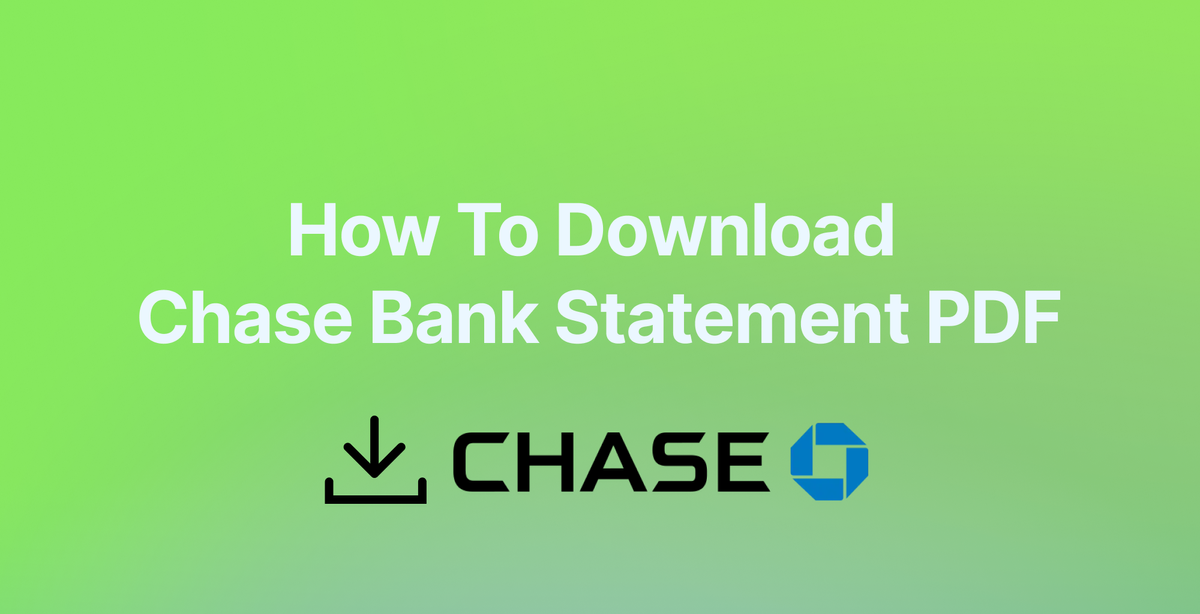
Looking to download your Chase bank statement? Whether you need it for sending to your accountant, doing your client's accounting yourself, or for personal reasons, we'll show you how to get your Chase bank statement in PDF format.
This guide covers both the Chase Bank's website and mobile app methods.
PS: If Chase bank statements are provided as PDF files, you might need to convert them to Excel using a bank statement converter for accurate bank reconciliation.
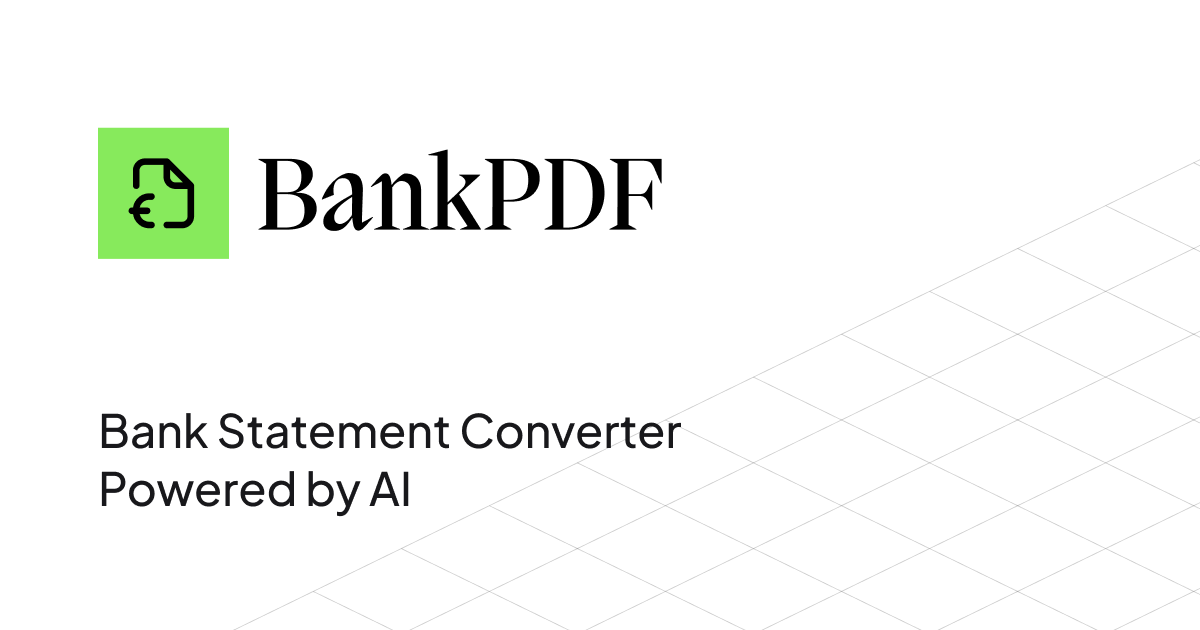
Download Chase Bank Statement Through Website
- Visit chase.com or chase.co.uk and sign in to your account.
- Select the account you want to download statements for.
- Click on "Statements" or on the download icon and then click on “Download account activity”.
- Select your account again from the dropdown menu, select "PDF" as the file format and choose the statement period you want to download.
- Click on "Download" to save your statement to your computer.
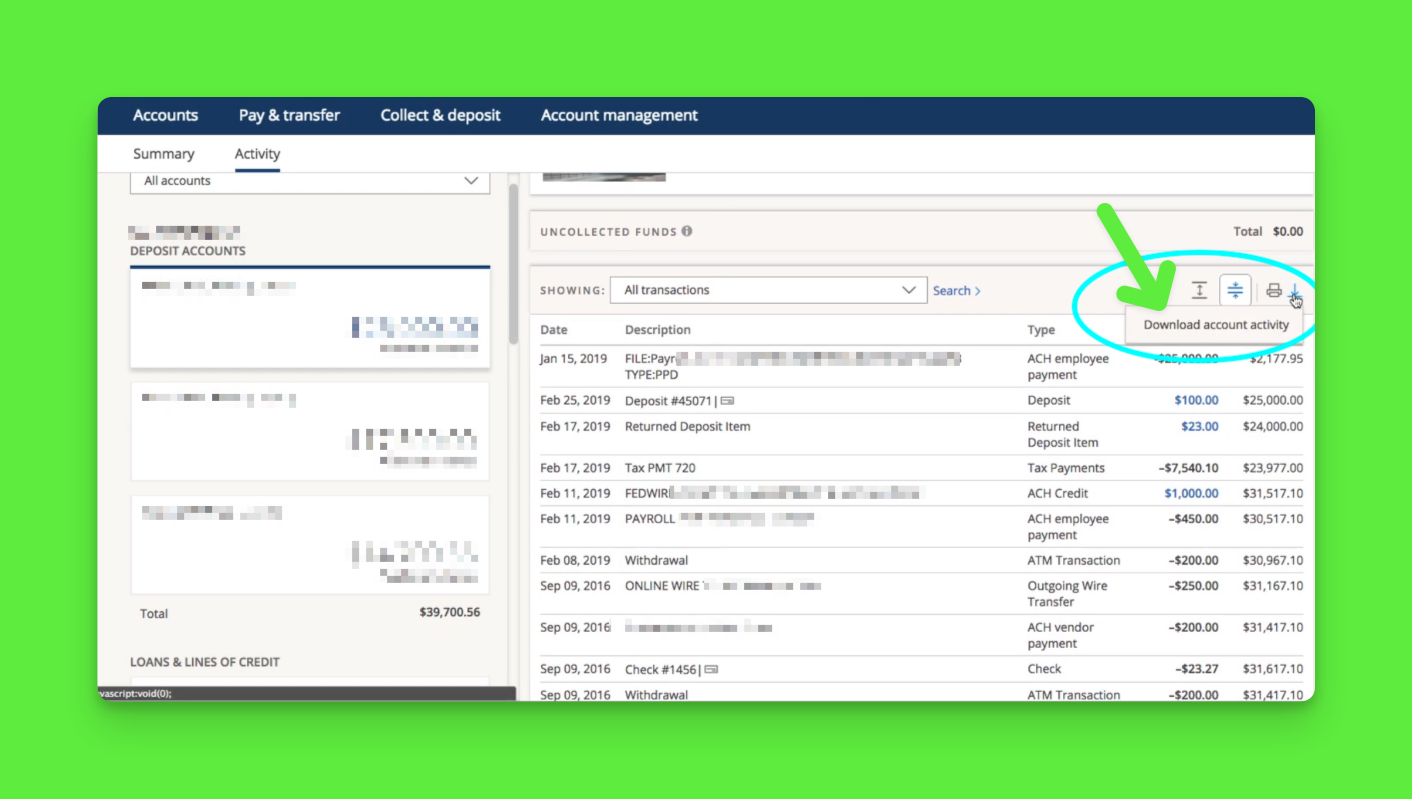
Additional Tips:
- Chase Bank gives you paperless bank statements on the 2nd of each month, or when you close an account.
- Chase keeps statements available online for up to 7 years.
- You can download multiple statements at once by selecting multiple months.
- If you wish to convert the Chase bank statement from PDF to Excel, consider using a bank statement converter like BankPDF.
Download Chase Bank Statement Through Mobile App
- Open the Chase Mobile app and sign in.
- Select the account you need statements for.
- Tap the "..." icon (next to "Transfer").
- Select "See statements"
- Choose your desired statement period.
- Tap the download icon to save the PDF.
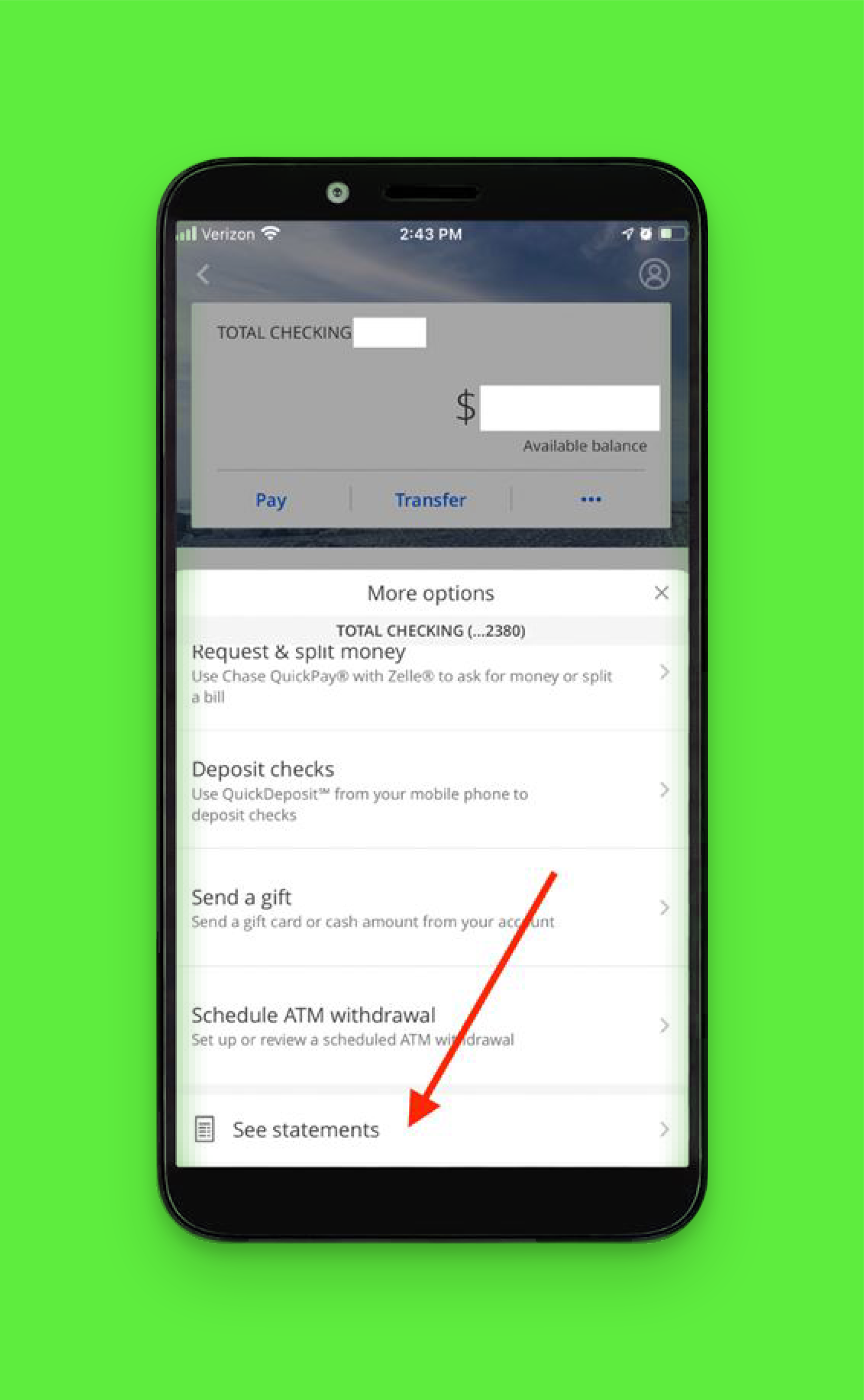
Important Notes:
- Make sure you have sufficient storage space on your device.
- The PDF will be saved to your device's default download location.
- You may need to enable downloads in your app settings.
General Tips for Downloading Bank Statements
Regardless of which bank you use, keep these best practices in mind:
- Always use secure internet connections.
- Keep your login credentials private.
- Download statements regularly for record-keeping.
- Save backup copies in secure cloud storage.
- Check statement details for accuracy.
- Enable two-factor authentication when available.
Need to Convert Your Bank Statements to Excel?
Now that you've downloaded your bank statements in PDF format, you might need to analyze or work with this data in Excel. Manual data entry can be time-consuming and prone to errors, but there's a better solution: BankPDF
BankPDF.com is a specialized bank statement converter that converts your bank statements from PDF to Excel or CSV format with high accuracy. Here's why thousands of users trust BankPDF:
- Supports statements from all major banks.
- Maintains data accuracy and formatting.
- Processes multiple statements simultaneously.
- Bank-grade security for your financial documents.
- Converts statements in seconds.
- Exports to both Excel and CSV formats.
Simply upload your newly downloaded bank statement to BankPDF.com and get your Excel-ready file in moments. It's the perfect companion tool for managing your financial data effectively.
Visit BankPDF today to convert your bank statements and take control of your financial data.