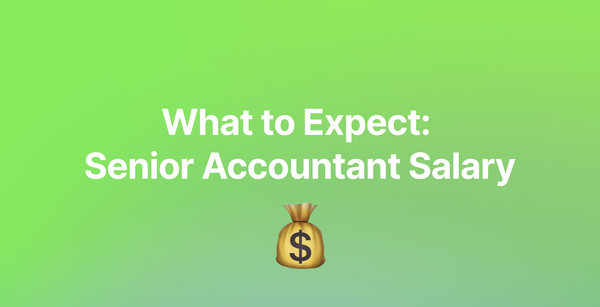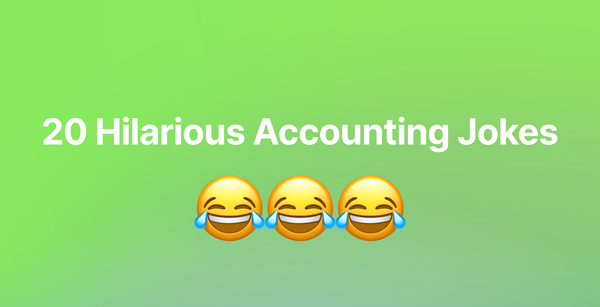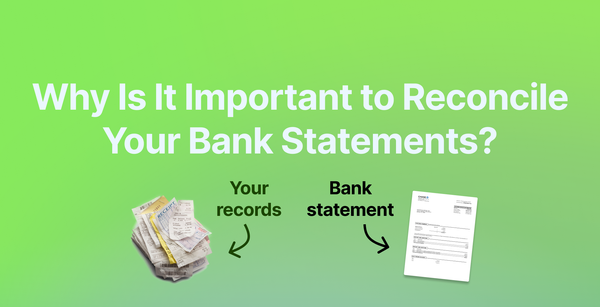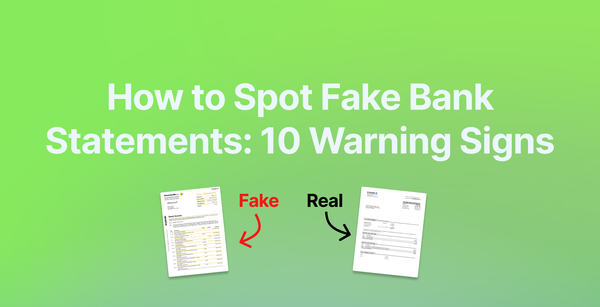How to Convert Bank Statements to Excel or CSV
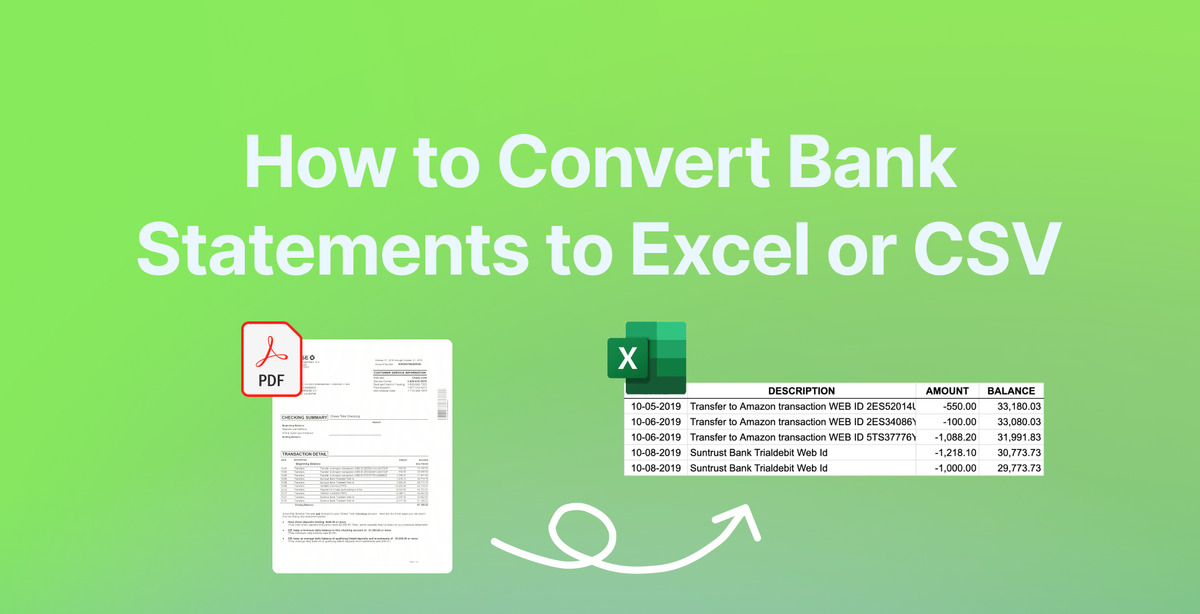
For accountants, accounting firms, or people looking to analyze their finances, knowing how to convert bank statements to Excel and CSV is crucial.
Accountants need Excel files to upload the bank statements to their accounting software and people need editable Excel files to track and analyze their data.
However, some banks still make it hard to get bank statements in Excel:
- Some only let you do it on their mobile app.
- Others don't show you the Excel download option for older bank statements.
- Some banks only make the Excel option available a few days after the month ends.
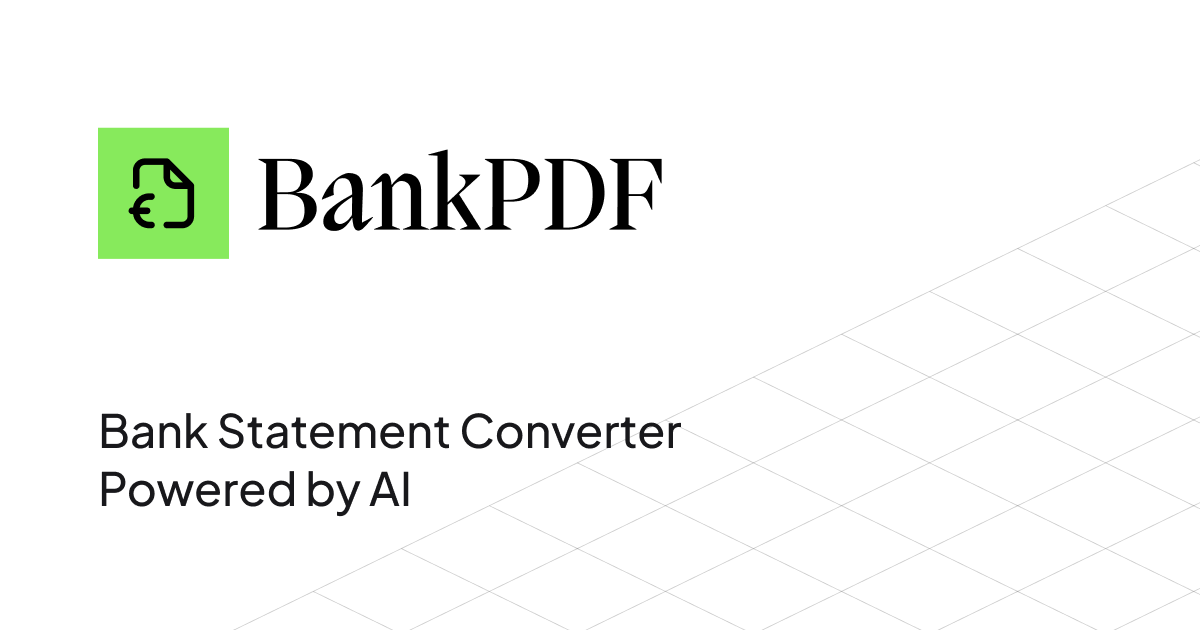
If you have this problem, using a bank statement converter that combines both artificial intelligence (AI) and optical character recognition (OCR) is the solution you need.
Here you can find a step by step guide to convert one or multiple bank statements from PDF to Excel or CSV using BankPDF, the world's best bank statement converter.
Convert PDF Bank Statements into Excel with BankPDF
Converting your PDF bank statements to Excel or CSV files has never been easier. Here's a comprehensive guide on how to use BankPDF to transform your financial documents into workable spreadsheets:
Step 1: Download Your Bank Statements
Before starting the conversion process, you'll need your bank statements in PDF format. All banks automatically provide statements as PDFs (see here how to download them) but if you have paper statements, you can scan them and make a PDF file out of it.
BankPDF supports digitalized paper statements to convert to Excel.
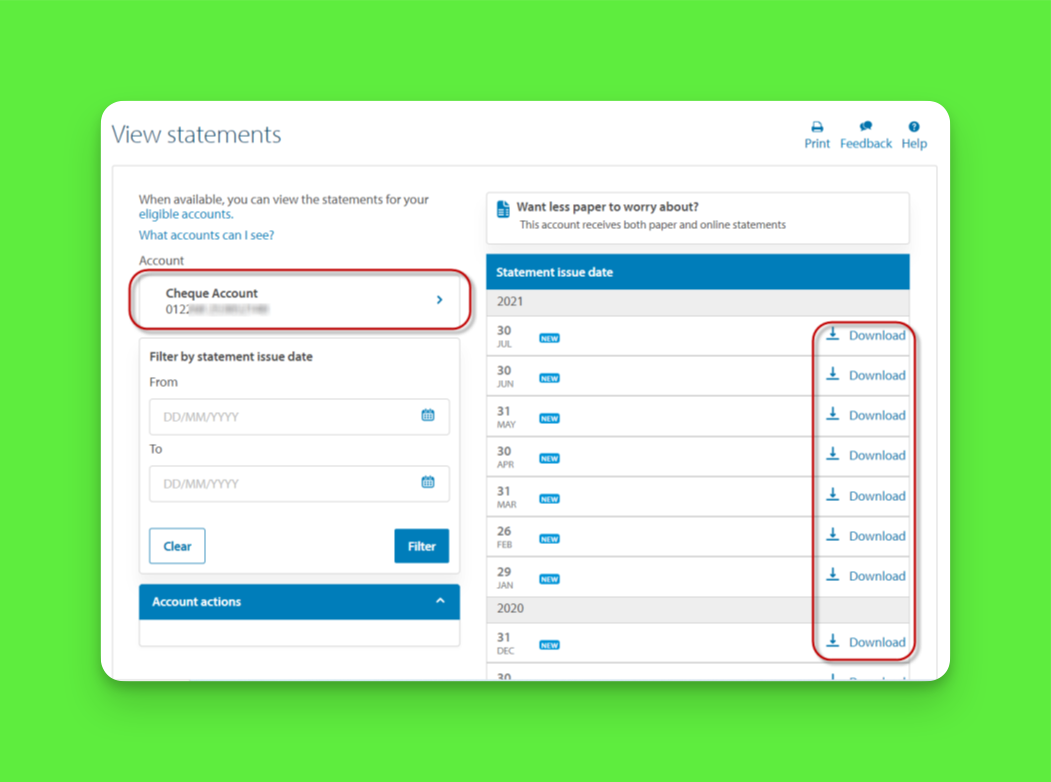
Step 2: Register on BankPDF
Navigate to BankPDF in your preferred web browser and create a new account (if you haven't yet). The platform's clean, user-friendly interface makes it easy to get started using Google Sign-in or a magic link we send to your email.
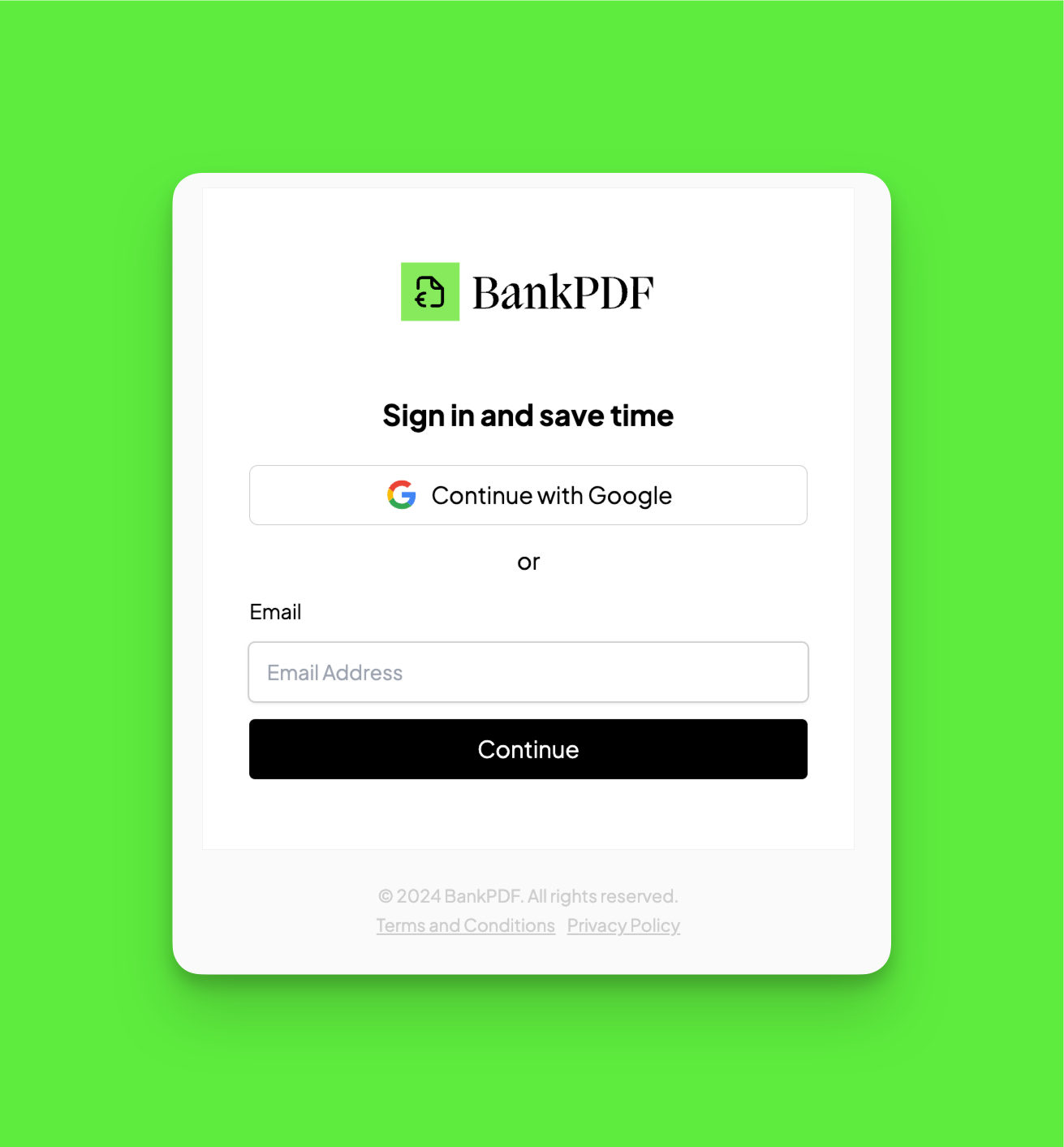
Step 3: Upload Your Statements
After you've registered and logged in, click on the upload area to select your PDF bank statements or drag and drop them into it (see below). upload, so you can uploaded several statements simultaneously. The platform accepts statements from virtually all major banks and financial institutions worldwide, including digitalized paper statements, in any language.
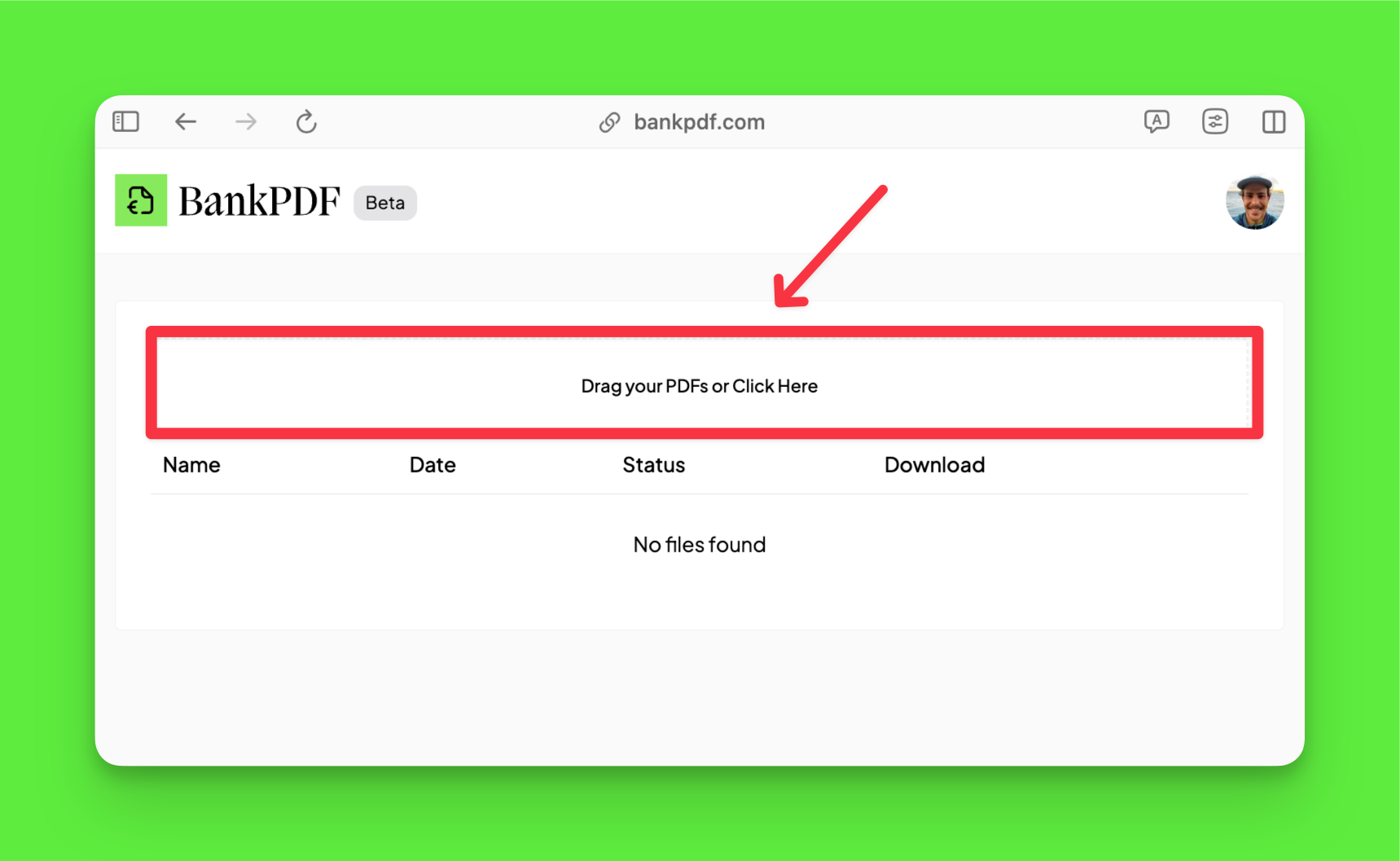
Step 4: Download Your Converted Bank Statements in Excel or CSV
After a few seconds of processing, the bank statements provided will be available to download as Excel or CSV files. Simply click on their download button and the download will start.
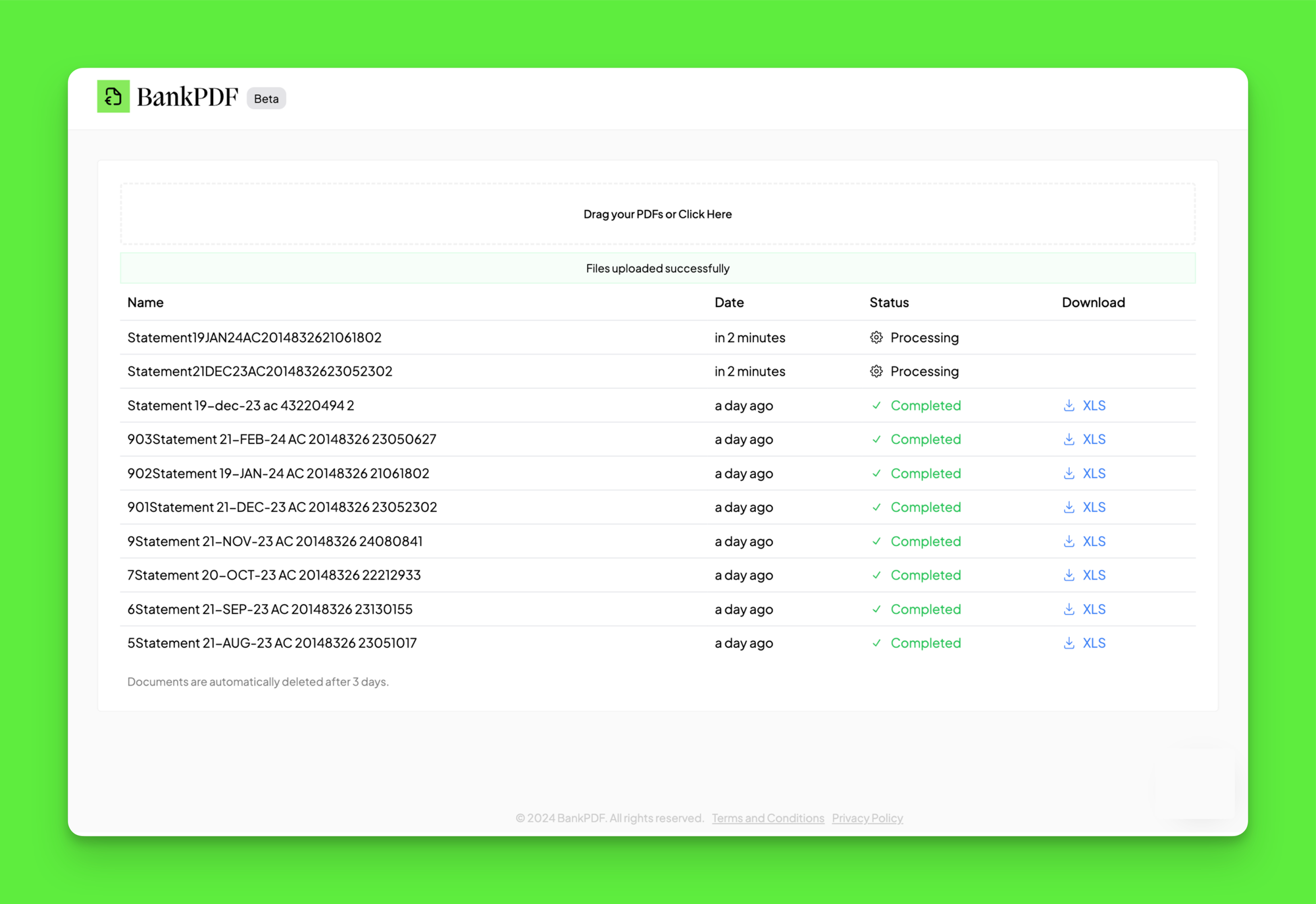
Making the Most of Your Converted Data
Once you've converted your bank statements to Excel or CSV, you can:
Create Custom Reports
Use Excel's powerful features to generate spending reports, track specific categories of expenses, or analyze income patterns over time.
Automate Bookkeeping Tasks
Import the converted files directly into accounting software to streamline your bookkeeping process and maintain accurate financial records.
Analyze Spending Patterns
Leverage Excel's visualization tools to create charts and graphs that help identify spending trends and areas for potential savings.
Simplify Tax Preparation
Having your bank statements in Excel format makes it easier to categorize expenses and prepare documentation for tax season.
Troubleshooting Tips
While BankPDF's conversion process is highly accurate, here are some tips to ensure the best results:
- Ensure your PDF files are not password-protected
- Use high-quality scans if converting paper statements
- Verify that your PDF files are not corrupted
- Check that your statements don't have any blank pages
Frequently Asked Questions
Can you export a bank statement to Excel?
Yes, you can export bank statements to Excel using specialized conversion tools like BankPDF. While most banks don't offer direct Excel export options, BankPDF bridges this gap by converting PDF statements into Excel-compatible formats quickly and accurately.
How do I convert bank statement text to Excel?
Converting bank statement text to Excel is straightforward with BankPDF. Simply upload your PDF statement to the platform, and the system will automatically extract and organize all transaction data into a structured spreadsheet format.
What software converts bank statements into Excel?
While several software options exist, BankPDF stands out as the leading solution for converting bank statements to Excel. The platform offers superior accuracy, supports statements from all major banks, and provides both Excel and CSV output options.
Can BankPDF convert PDF bank statements to Excel?
Yes, BankPDF specializes in converting PDF bank statements to Excel format. The platform uses advanced OCR, data extraction algorithms, and a custom trained AI-model to ensure accurate conversion of all transaction details, including dates, descriptions, amounts, and running balances.
Can BankPDF convert PDF bank statements to CSV?
Absolutely! BankPDF offers CSV as an output option for all conversions. CSV files are particularly useful when you need to import your banking data into various financial software applications or accounting systems.
Can BankPDF convert credit card statements to Excel?
Yes, BankPDF handles credit card statements just as effectively as bank statements. The platform recognizes and accurately converts credit card transactions, including purchase details, payment amounts, and statement balances.
Can BankPDF convert several statements at the same time?
Yes, BankPDF.com supports batch processing, allowing you to convert multiple statements simultaneously. This feature is particularly useful when you need to process statements from different accounts or multiple months at once, saving significant time and effort.
Conclusion
Converting bank statements to Excel or CSV format doesn't have to be a challenging task. With BankPDF.com, you can transform your financial documents into workable spreadsheets in just a few clicks. The platform's combination of accuracy, security, and ease of use makes it the preferred choice for accountants, businesses, and individuals.
Whether you're managing personal finances, running a small business, or handling corporate accounts, having your banking data in Excel format opens up countless possibilities for analysis and organization. By following the simple steps outlined in this guide, you can streamline your financial management process and make better use of your banking data.
Take advantage of BankPDF.com's powerful conversion capabilities to transform your PDF bank statements into Excel or CSV files today, and take control of your financial data like never before.